|
|
|
|
|
[available environment, settings for CSp]
| Internet environment |
| Wireless LAN, ADSL(Asymmetric Digital Subscriber Line), CATV(Community Antenna Television), FTTH(Fiber To The Home) and etc. |
| Computer environment(available environment, settings for CSp) |
| O S |
Windows
98SE, Windows Me, Windows 2000, Windows XP |
| C P U |
Intel PentiumV
800MHz (recommended above 1.2GHz) |
| Memory |
recommended above 128MB |
| LAN/network |
TCP/IP |
|
|
|
|
[PC setup]
|
|
| < instal > |
1.Double-click the file (CSp.exe) you have downloaded on the desktop ,and the folder of CSp will be extracted.
 |
2.Complete the setup by clicking the completed button.
* After installation, when PC restart message is displayed, make sure to restart it.
|
|
|
|
|
|
[operation]
< start >
1.Double-click the shortcut icon of CSp on the desktop.
* you can start it by clicking the [CSp] of [CSp] in [start menu] - [program] - [Pasotel2]

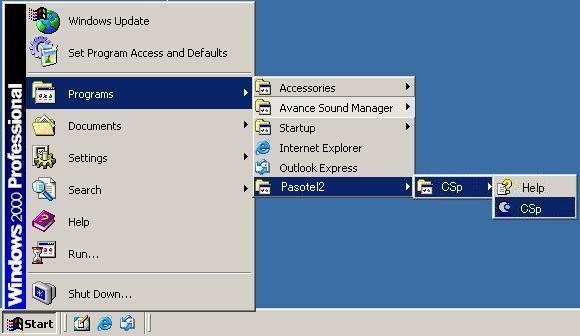
|
click the [x] button upper-right corner of the dialogue.
the CSp will end when the dialogue disappears.
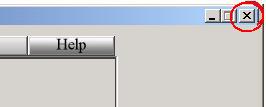
|
|
| < registration of destination PC (connecting number) > |
1.click the [add]button.

2.input [name],[connection number],[extension number],[password] and [security code].
(refer to :[4-2 register/edit dialogue of destination])
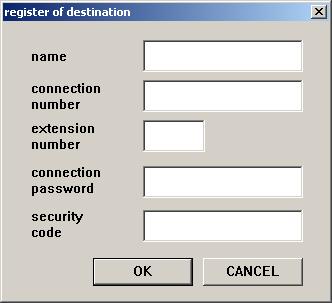
|
name |
: |
set the name in the list of destination. |
|
connecting number |
: |
set the TV telephone number of the destination PC (connecting number) |
|
Extension number |
; |
set the extension number of the destination PC (connecting number) |
Connecting password
(any one) |
: |
if the password of the destination PC (connecting number) is set.
set the connecting password of the destination PC (connecting number) |
Security code
(any one) |
: |
if the destination has set the security code,
please set the security code of the other side. |
* if you do not use the list of destination
1.input the connecting number of the destination with 10Key button.
if he has a extension number, please input in after the connecting number
*if you input a number which is registered in the [telephone directory] ,
the setting s of this number will be displayed.
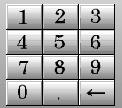
2.click the [connect] button.
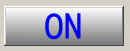
* If the destination PC(connecting number ) has been registered at the list of destination
1. select the name of destination registered from [the list of destination].
2. click [connect] button.

|
connecting number for CSp connecting test
(destination Japan) connecting number [999139.228](Fixed camera)
(destination Japan) connecting number [999172.10] (Unfixed camera)
|
|
|
1. Click the button of [cut off].
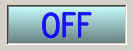
|
|
| < Remote control of camera > |
If control camera (Logicol Company QCam Orbit) is connected with image sending PC, camera remote control is available from CSp.
1. The camera control dialogue will be displayed if connected with CSs.
2. You can control the camera by clicking the control button.
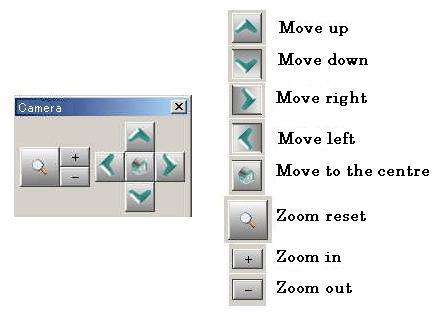
[notice]
If the camera control dialogue is closed , you can redisplay it by clicking the [displaying the camera control dialogue] button of CSp dialogue.

|
|
| < operation during a call > |
| setting the transmission rate |
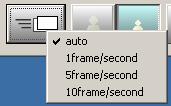
*if you select [auto],the displaying rate will change according to the movement of the image and the condition of the circuit and the influence of the PC server load.
*if you select [1frame/second] ,the reception image will be displayed 1 frame a second.
*if you select [5frame/second] ,the received image will be displayed 5 frame a second.
*if you select [10frame/second] ,the reception image will be displayed 10 frame a second.
* the displaying rate you set may be unsustainable because it is affected by the movement of the image , the condition of the circuit ,the CPU of PDA and the influence of the PC server load.
|
|
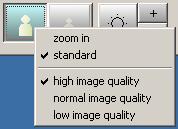 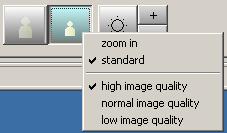
* press the standard button / small size button, and select 3 levels of the high /middle / low image quality.
* If you select the high image quality, the number of images will drop off but the image quality will be better.
* If you select the low image quality, the number of images will increase but the image quality will be worse.
|
|
| flip the image displayed vertical / horizontal |
flip the image displayed vertical or horizontal
1. right click on the image displayed ,the pop-up menu will be displayed.
2. select the [flip vertical],[flip horizontal]from the item of [picture inversion].
you can activate it by checking the box of the item.

|
|
Adjust the brightness of image receiving.

*The image will become brighter by clicking the [+] button.
*The image will become darker by clicking the [-] button.
*It will return to the standard one by clicking [brightness] button.
|
|
|
|
|