Important(notice before using CF-CE)
If Battery runs out when installing hardware in
PDA, PDA will be reset and all installed soft and information
(connecting number) will be lost.
(all data in PDA will be lost if 3 days passes since battery charge warning)
Important (how to avoid lost of registered information and soft )
Please avoid battery exhaustion.
(Please refer to the instruction book of you using PDA for details.)
Please backup PDA using backup soft in attached CD.
(save PDA data in external memories such as PC, SD card and etc. )
Write down your registered Image Phone number and mail address in memo avoid
forgetting them. Hence, you can remember them in case that you forgot.
| Internet environment |
| Wireless LAN, ADSL(Asymmetric Digital Subscriber Line), CATV(Community Antenna Television), FTTH(Fiber To The Home) and etc. |
| Computer environmentiavailable environment, settings for CF-CEj |
| Type |
PocketPC2003 Second Edition(ARM series ) |
| C P U |
recommended above 500MHz. |
| User area |
using about 500KByte |
| Memory |
free space above 3M is necessary |
| LAN/network |
network cards according to your using PDA(using TCP port: 18000 -) |
| Check items!
Please confirm the following conditions after reading the mentioned contents above. | |
Is it connected to the broadband of wireless LAN, ADSL, CATV, FTTH and etc?
Are you using PDA is PocketPC2003 Second Edition (ARM series) ?
| |
< Network >
*Broadband network such as Wireless LAN, ADSL, VDSL, XDSL, FTTH line, CATV and etc.
*How to connect using TCP/IP protocol
*CF-CE cannot be used in network with firewall or proxy service.
[Please contact with network administrator, internet service provider for details.]
[Setup]
< installation >
1. Download IPH-CE/CF-CE from [IPH-CE/CF-CE download site]
2. Install it following the [how to install IPH-CE/CF-CE]
< start >
Tap on CF-CE icon in program menu or program folder.
< Product usage registration >
[Please to do registration when internet is connected]
1. Please send mail titled with [application for registration number] to p2rege@kin.co.jp.
(The registration number and registration number will be sent in the reply mail.)
2. Run CF-CE.
3. Select [registration] -> [product usage registration] from tool bar.
4. Registration dialog will be displayed.
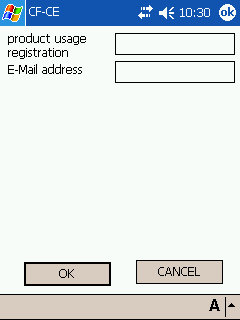
5. Write the obtained product registration number and email address, then tap on OK button.
6. Registration completed will be displayed.
Pasotel2 can be used when registration completed.
[notice]
* Registration/registration removing is invalid in PSA using proxy server.
* Registration menu would not be displayed if product usage registration has been completed.
* If message of registration completed is not displayed, please confirm the internet connection and do product usage registration again.
* When you want to move the using Image Phone number to another PDA,
please remove the registration information using [registration removing tool].
* It is possible that Hardware reset happens in PDA.
All data including registration information and etc. will be lost if hardware reset happens.
IPH-CE/CF-CE cannot be used if registration information is lost.
Please Backup PDA via ActiveSync after product usage registration has completed.
Start [Microsoft ActiveSync] from PC and Select [tool] -> [backup/recovery] ,
then run backup.
< how to register destination PC/PDA(connecting number) >
1. Select [registration] ->[telephone book] from tool bar.
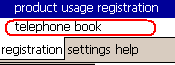
2. Select new button.
3. Enter name and telephone number of destination PC/PDA(connecting number).
4. Enter extension number if extension number is been used in destination PC/PDA(Image Phone number)
[notice]
[using extension number] in setting dialog means that your own call can be answered via extension number.
You can make a extension call even [using extension number] unchecked.
5. Enter the password if password is set in destination PC/PDA(connecting number)
* Please enter half-width number in connecting number/extension number/password.
| [How to register destination PC/PDA with extension number ] |
[How to register destination PC/PDA without extension number ] |
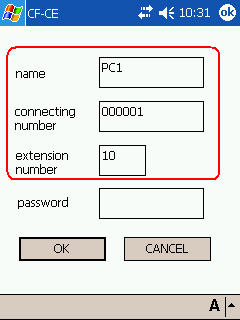 |
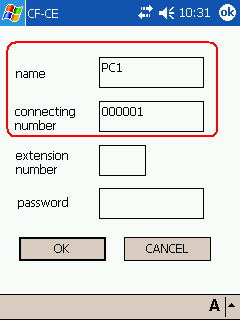 |
| [How to register between members of extension number] |
|
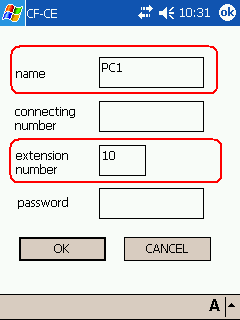 |
|
[operation]
< How to connect >
* Destination PC/PDA(connecting number) is not registered in telephone book.
1. Select destination PC/PDA(connecting number) from address bar.
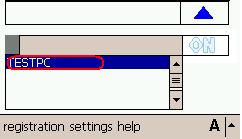
2. Tap on connecting button to call destination.(status becomes yellow)
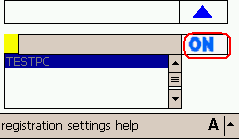
3. Call begins when reaching Destination PC/PDA(connecting number) .(status becomes blue)
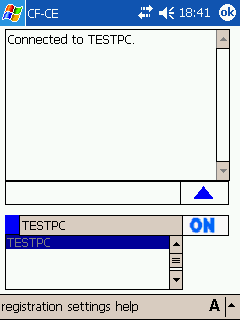
[important]the reason why you cannot connect destination PC/PDA(connecting number)
1. Internet is not connected.
2. CF-CE destination PC/PDA(connecting number) in is not started.
3. When incoming call arrives at destination PC/PDA(connecting number), chat will start.(status becomes green)
< How to receive >
1. Incoming confirming dialog display is blinking and incoming music is sounding when receiving.
2. Please click on answer to answer or denial not to receive.
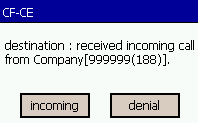
* Change answering operation in setting dialog option as follows.
(1) Automatically answering settings
Automatically answering the phone when receiving a call.
(2) Using extension number
Check it when using multiple pasotel in the same LAN via router.
Extension number will be displayed automatically if checking the status of LAN.
Extension number is decided by IP address and would be changed according to using TCP port number.
(for example, extension number is 10 when IP address is 192.168.0.10. TCP port number will be 18010(18000+10) )
[notice]
Extension number cannot be used when using DHCP connection.
Please use local fixed IP address when using extension number.
Router settings should be changed when using it.
Please refer to router manual for details. (example of setting router)( example of setting route )
(3) Register incoming to telephone book.
Incoming destination PC/PDA(Image Phone number) will be registered to telephone book automatically.
< Take character chat >
1.enter sending characters in sending text box.
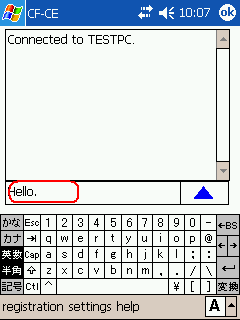
2.Press on sending button and characters in sending text box will be sent out. (" < " :sending)
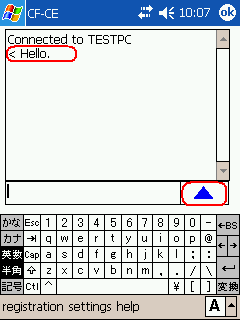
3.Received characters will be displayed in log. (" > " :receiving)
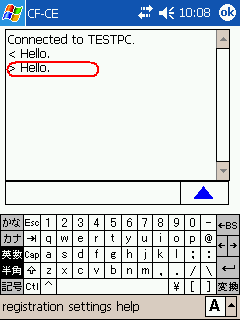
< Save chat >
1.check the [save chat] in setting menu and sent/received chat will be saved in file.
File will be saved in [My Documents] in as date.txt.
You can read it in text browser of PDA.
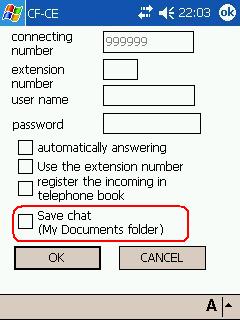
< confirming your own telephone number >
Your own Image Phone number can be confirmed in setting dialog.
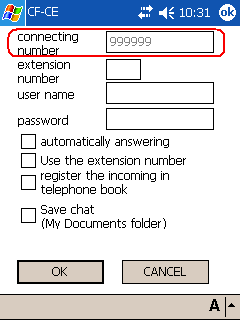
=notice=
1. The copyright of this software belongs to Kyushu electronics system Inc., Japan.
2. Please note that we will not be held responsible for any results of using this software and manual.
3. Specifications of this software and matters in manual may be changed without notice.
Manufacturer(Japan) company name: Kyushu electronics system Inc. E-mail :pasotel2@kin.co.jp
|
|