| |
1. |
OS is Windows98SE,ME,2000(pro) |
| |
1-1 Setting is not necessary if security software is not installed.
1-2 If security software is installed, please set IPH be able to use in security settings.
|
|
| |
2. |
OS is windowsXP |
| |
[with service pack 2]
If [important warning of Windows security] is displayed, please select[unlock].
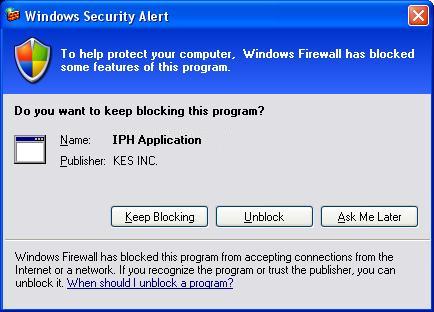
[WindowsXP firewall additional settings when service pack 2 is not installed on PC]
* If OS is WindowsXP, IPH cannot be using without adding firewall settings .
1.Click on my computer from start.
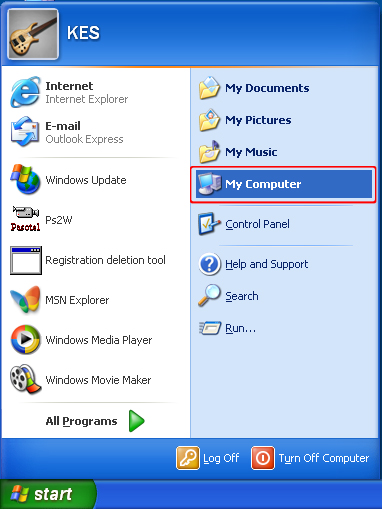
2.When window of my computer is open, right-click on my network icon and select property.
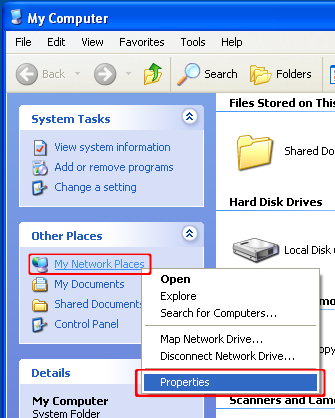
3.Network connection window will be open.
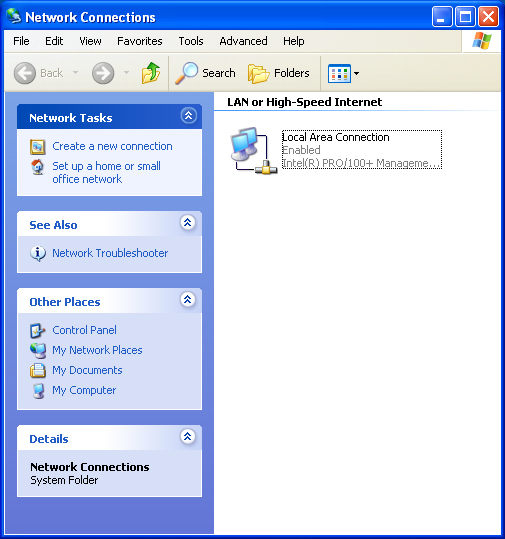
4.Please right-click on Local area connection(using connection) icon and select property.
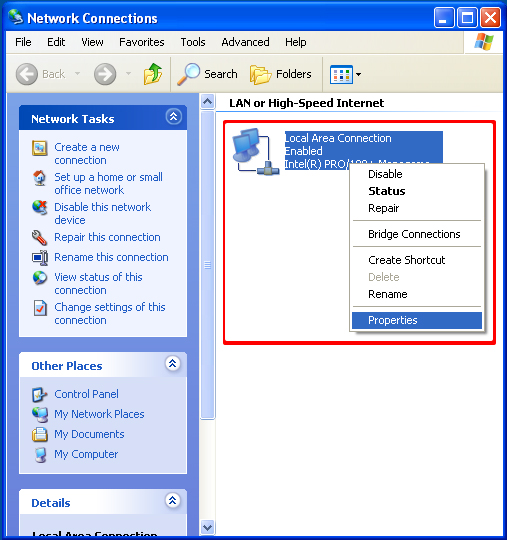
5.Please click on detailed settings tab when property window is open.
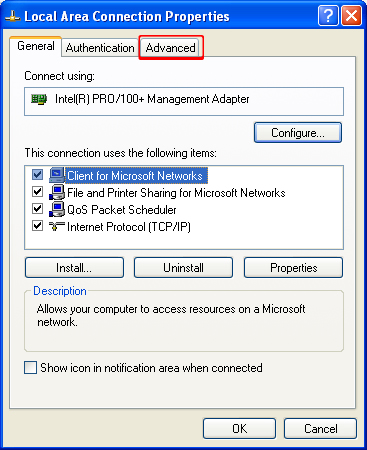
6.Uncheck the firewall and IPH can be usedFirewall is also invalid.
Please click on setting button to activate Fire wall function and Use IPH.
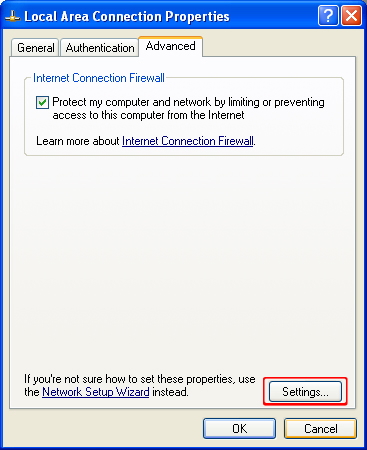
7.Please click on add button when detailed setting window is open.
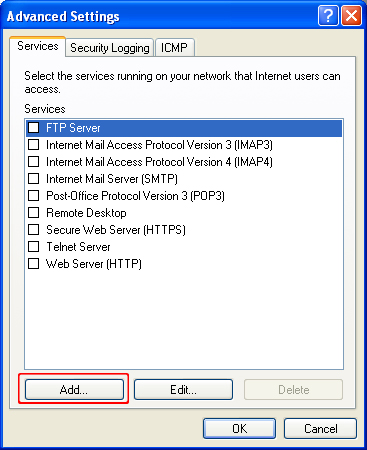
8.Service setting window will be open.

9.Please enter the items shown in the following figure.
* IP address can be set arbitrarily.
* Please select TCP.
Users using extension number please enter 17276,
sum of 17276 and extension number in [service external port number] and [service internal port number], respectively.
For example, if extension number is 10, it will be 17286.
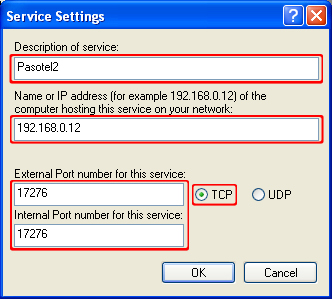
|
|
| |
3. |
Notice |
| |
|
|