|
|
| A1. | please link USB camera after installing IPH. |
|
|
|
| | |
| A2. | link USB camera after opening device manager and removing the item with error. |
| [location of Device manager] |
| (Windows98SE/Me)
|
| 1. | right-click on my computer in desktop and select property.
|
| 2. | click on device manager tab. |
| (Windows2000)
|
| 1. | right-click on my computer in desktop and select management.
|
| 2. | select device manager from items in left window. |
| (WindowsXP)
|
| 1. | right-click on my computer in desktop(or in start menu if it is not displayed in desktop) and select management. |
| 2. | select device manager from items in left window. |
| | error device is displayed as yellow ? with icon. |
|
|
|
| | |
| A3. | 1. | please click on spanner, image button.
|
| 2. | please select device driver of the using USB camera. |
| 3. | please install device driver if the device driver of the using USB camera is not in the list.
|
| | (Please confirm that the device driver of the using camera is being selected again after installation.) |
|
|
|
| | |
| A4. | Please click on the camera button in left window and confirm that the image of yourself can be caught.
|
| If the image cannot be caught, please confirm that the USB camera has been installed correctly and the USB terminal is linked.
|
|
|
|
| |
| A1. | Only microphone for PC is available.
|
|
|
|
| | |
| A2. | 1. | microphone is embedded in the USB camera for IPH specified by our company.
|
| | It is not necessary to buy a new microphone when using this camera, however, because this microphone is high sensitive to noise, the sound quality will be bad in noisy environment. Please use earphone set in this case.
|
| 2. | If the input volume of microphone is too large, the sound will be distorted.
|
|
|
|
| | |
| A1. | 1. | Click on IPH in[start menu] - [program] - [Pasotel2] - [IPH].
|
| 2. | The IPH icon will be displayed in task tray.
|
| 3. | click on the icon in task tray.
|
| 3. | 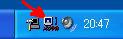
|
|
|
|
| |
| A2. | Please click on [OK] when the message of restarting the PC is displayed.
|
| If you do not click on OK and restart, IPH cannot run.
|
|
|
|
| | |
| A3. | 1. | remove IPH from [control panel]-[add or remove programs].
|
| 2. | reinstall the IPH.
|
| Please restart when the restarting message of [notice to avoid this problem] is displayed.
|
|
|
|
| | |
| A4. | If you do not run IPH in WindowsXP ServicePack2, please do not check the execution file of IPH in DEP objects.
|
| [How to change the settings of DEP.]
|
| 1. | open the system from control panel.
|
| | ( system property will be open)
|
| 2. | open [detailed settings]tab.
|
| 3. | click on settings of performance.
|
| | ([performance option]will be open)
|
| 4. | Open the [data execution prevention]tab.
|
| 5. | select [activate DEP for all programs and services excepting the selected items below]
|
| 6. | click on [adding]
|
| | ([open file]will be openB)
|
| 7. | select C:\Program Files\KES\Pasotel2\HyperLive.exe and click on [open].
|
| 8. | click on[OK] when[data execution prevention]warning is displayed.
|
| 9. | click on all [OK] dialogs to close them.
|
| 10. | restart the system.
|
| | DEP function becomes invalid for IPH after the above steps.
|
| * | DEP is a function of data execution prevention begins in WindowsXP SP2. It is a function to prevent illegal execution of virus originally; however, it may have effect on common software.
|
|
|
|
product usage registration
|
|
| | |
|
A1. | [please register while the internet is connected.
] |
| 1. | right-click on icon of pasotel in task tray to open it and click on [register].
|
| 2. | registration dialog will be displayed. |
| 3. | enter registration number and mail address, and click on register button. |
| [notice] if the registration is completed, [register]will not be displayed in right-click menu. |
|
|
|
| | |
|
A2. | [mail address is necessary in registration]
|
| 1. | Please send mail to
p2rege@kin.co.jp. |
| 2. | The registration number will be sent in the reply mail.
|
| * | If you need multiple registration number, please send mails from different mail account(mail address). |
| * | If you use the same mail account(mail address), the same number will be sent to you. |
|
|
|
| | |
|
A3. | you can confirm versions after V3.00 by right-clicking on icon of IPH in task tray. |
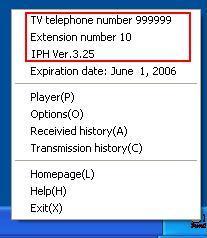 |
|
|
|
| | |
|
A4. | Please click on the icon in left up window of Player in IPH Player system menu. |
|
|
|
| | |
|
A5. | registration is necessary even in extension numbers. |
|
|
|
| | |
|
A6. | The header part of your using mail soft may be different from the format of normal mail soft. |
| In this case, administration server cannot obtain the right mail address for reply. |
| Please contact with pasotel2 for question. |
|
|
|
| | |
|
A1. | 1. | double-click on icon of IPH on desktop or click on it in task tray. |
|
| | 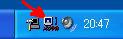 |
|
| 2. | player will appear and select Picture telephone mode. |
|
| | 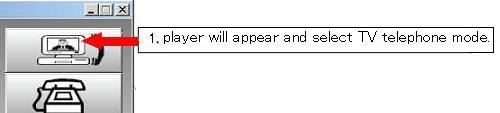 |
| 3. | select destination PC/PDA in telephone book and click on Picture telephone connecting button. You can connect it. |
| 4. | Please do not enter the password. |
| | 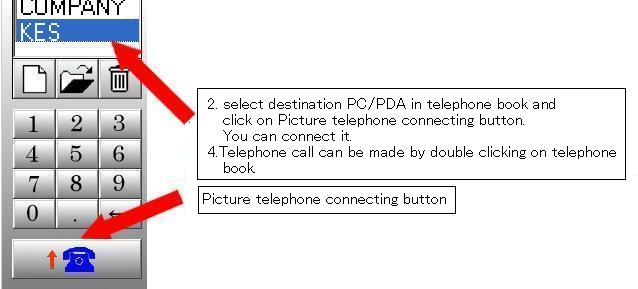 |
| [important] the reason why you cannot connect destination IPH. |
| 1.destination PC/PDA(connecting number) is power-off.
|
| 2.there is no icon of IPH in PC task tray of destination PC/PDA(connecting number). |
| 3. you cannot receive message if you do not disable the firewall or make additional settings in WindowsXP |
| Please refer to [PC WindowsXP Fire wall additional seetings] |
|
|
|
| | | |
|
A2. | 1. | you cannot connect destination PC/PDA(connecting number) when it is power-off. |
| 2. | you cannot connect destination PC/PDA(connecting number) when there is no icon of IPH in PC task tray of it. |
| | click on IPH from [start menu]and the icon of IPH will appear in [task tray]. |
| 3. | incoming denial password is set. |
| [notice] |
| | 1. | IPH cannot be used in network with proxy server. |
| | 2. | IPH may not be used in environment that router is set in internet, apartment and etc. |
| | (Please contact with network official or networking equipment manufacturer.)
|
|
|
|
| | |
|
A3. | Because connecting number is the using number when connecting via internet, it can be used even the connecting PC/PDA and the destination PC/PDA are not in a same network. If you cannot connect to it via internet using the connecting number, it is possible that the firewall and router settings are not set appropriately in destination. Please set the firewall and router to receive incoming call in TCP port number 17276 in destination.
|
| If there are multiple receiving PCs/PDAs in destination network, connect them using connecting number and extension number. Please set the firewall and router to receive incoming call in TCP port number as17276+extension number in destination.
|
|
| Extension number is used when connecting PC/PDA and receiving PC/PDA are in a same network. In this case, they cannot be connected using connecting number. they can be connected only using extension number.
|
|
|
|
|
| | |
|
A1. | 1. | you cannot connect destination PC/PDA(connecting number) when there is no icon of IPH in PC task tray of it.
|
|
| 2. | internet connection fire wall is available in initial settings when you use WindowsXP.
|
|
| | Please cancel it.
|
|
| 3. | incoming denial password is set in IPH settings.
|
|
|
|
| | |
|
A2. | Please use [MCT, TOOL2]when using IPH in Korea. |
|
|
|
| | |
|
A1. | voice may not be heard if the power of computer is not enough or in power-saving mode. |
|
| my voice cannot send to destination PC/PDA(connecting number) |
|
|
|
| | | |
|
A2. | 1. | If the voice breaks up during a Picture telephone call, Please click on transmission rate button and turn down the transmission rate. |
|
| 2. | If the voice still breaks up even turn down the transmission rate, please reduce the image size. |
|
| 3. | if the voice still breaks up, please use telephone mode. |
| * | the voice may break up when other software is running during a Picture telephone call. |
| * | Please do not operate the PC if there is no necessary during a TV telephone call. |
| * | the voice may break up if you select large sending image on PC using Crusoe CPU. |
| | 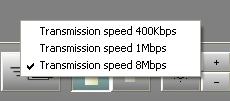 |
| [notice] | IPH is a Picture telephone service using internet. |
| | It is different from normal telephone, call may break up and voice may delay caused by crowed internet. |
|
|
|
| | | |
|
A3. | 1. | [initial setting value{Japanese version 3Mbp}]is set in transmission rate button. |
|
| 2. | If you use a faster network than the default value of transmission rate, please set a large value close to your network transmission rate and the motion of image will be fast. |
|
| 3. | If the destination PC/PDA(connecting number)is in network with slow transmission rate, the motion of image will be slow. |
|
| | [standard of transmission rate setting value] |
|
| | (users using ADSL(15Mhz):400Kbps - 3Mbps) |
|
| | (users using ADSL(24Mhz):400Kbps - 3Mbps) |
|
| | (users using XDSL):400Kbps - 3Mbps) |
|
| | (users using VDSL(2Mhz)): 3Mbps) |
|
| | (users using FTTH(100Mhz)): 8Mbps)
|
|
| 4. | transmission may be too fast or too slow based network environment in different using locations excepting FTTH. |
|
| | (Please contact with your contracted Internet Service Provider.) |
|
| | voice may break up if the transmission is set to large value in slow network environment. |
|
|
|
| | |
| A4. | If your image cannot be caught in the sub window, please confirm that the USB camera has been installed correctly and the USB terminal is linked. |
|
|
|
| | |
|
A5. | transmission rate can be set between 400Kbps and 8Mbps. |
|
| because it has function of image size selection, you can set it according to network. |
|
| selecting image size(large),(small) and receiving is available. |
|
|  |
|
|
|
| | |
|
A6. | bidirectional recording is available after V3.00c.(still image also can be saved) |
|
|
|
|
|
| | |
|
A7. | noise enters on PC without noise measures |
|
|
|
| | |
|
A1. | IPH cannot receive if you use the wireless function of YahooBB router. |
|
| Please connect it by wired line if you only have one PC. |
|
| please buy router referring to operation confirmed ones if you have multiple PCs. |
|
| If you use wireless LAN, please refer to [operation confirmed ones]. |
|
|
|
|
|
|
|