|
[available environment, settings for FTVp]
| Internet environment |
Wireless LAN, ADSL(Asymmetric Digital Subscriber Line), CATV(Community Antenna Television),
FTTH(Fiber To The Home) and etc. |
| PC environment(available environment, settings for FTVp) |
| O S |
Windows
98SE, Windows Me, Windows 2000 Pro, Windows XP |
| C P U |
Intel Pentium‡V 800MHz(recommended above 1.2GHz) |
| Memory |
Recommended memory is above 128MB. |
| LAN/network |
TCP/IP (using TCP port : 17276) |
| Hard disk |
Recommended hard disk is above UltraDMA66 with free space larger that 15MB. |
|
| Check items!
Please confirm the following items after reading the above contents. |
Is it connected to the broadband of wireless LAN, ADSL, CATV, FTTH and etc?
Are you using PC with windows? (it is not available for Macintosh)
Is the CPU of your PC above Intel PentiumIII 800MH‚š?
Is the free space in your hard disk larger than 15MB ?
Is your using OS is in the following items ?
Windows98SE WindowsME Windows2000 WindowsXP
Did you have earphone(or speaker) ?
|
< network >
* Network available for IPH is network using wireless LAN ADSL,VDSL,XDSL,FTTH ,CATV.
* It can be used if the connection method is using TCP/IP.
< audio settings >
Different devices can be selected in FTVp and IPH, respectively in PC with multiple audio devices (USB audio and etc).
replaying in speaker with FTVp, using USB headset with IPH and other settings can be set.
1. Run player from FTVp icon on desktop.
2. Click on setting button and select [audio settings] from menu.

3. Select your using device.

4. Click on OK button to complete setting.
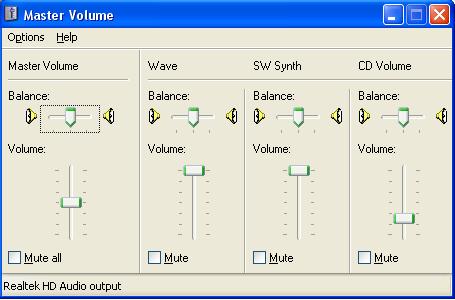
[notice]These settings is settings of FTVp. Set selection of using device on IPH from IPH player.
[operation]
< How to open player >
1.Run FTVp player from FTVp icon on desktop.

< How to register connecting destination connecting number >
1. Click on telephone book registration button in TV mode
2. Enter the name, connecting number of destination PC/PDA(connecting number)
3. Enter extension number. (extension number exists)
4. Please do not enter password.
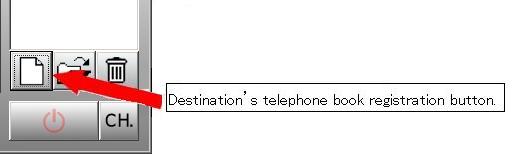
| [How to register destination PC with extension number] |
[How to register destination PC without extension number] |
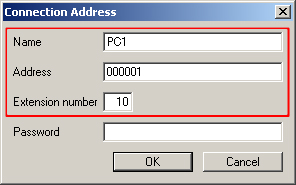 |
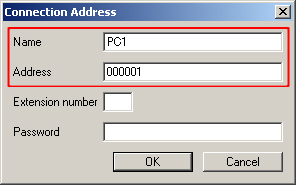 |
| [How to register only extension number exists] |
|
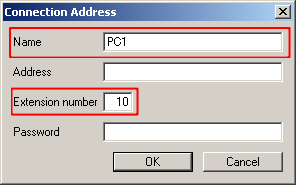 |
|
< How to watch TV >
1.Select TV mode.
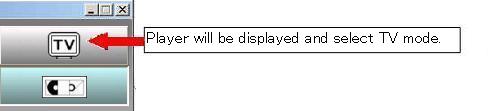
2.Select destination PC(connecting number) from destination list and click on connecting button to connect.
[important] the reason why you cannot connect destination PC(connecting number)
1.destination PC(connecting number) is power-off.
2.IPH/FTVs is not in task tray of destination PC(connecting number)
3.you cannot receive message if you do not disable the firewall or make additional settings in WindowsXP.
Please refer to < PC WindowsXP Fire wall additional settings >.
< Operations during a call >
Transmission rate
1. If the voice breaks up, Please click on transmission rate button and turn down the transmission rate.
2. If click on [transmission rate] and turn up it, the fast motion video can be obtained in high rate network.
[Notice]FTVp is a TV watching service using internet.
It is different from normal TV, voice may delay caused by crowed internet.
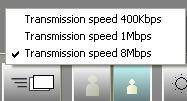
Brightness of receiving image
Adjust the brightness of receiving image. Initialize it from [standard] button.

< Change channel >
Click on [CH] button and channel menu will be displayed.
Select channel from menu.
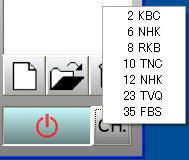
< Confirmation of version information >
* Right-click on FTVp icon on task tray in right bottom screen of PC and the version information will be displayed.

= notice =
1. The copyright of this software belongs to Kyushu electronics system Inc., Japan.
2. Please note that we will not be held responsible for any results of using this software and manual.
3. Specifications of this software and matters in manual may be changed without notice
Manufacturer(Japan) company name: Kyushu electronics system Inc. E-mail :pasotel2@kin.co.jp
|
|
|
|
|